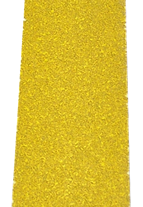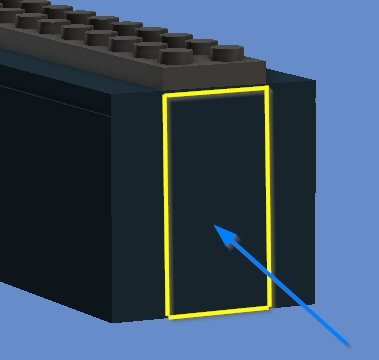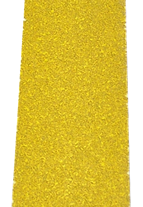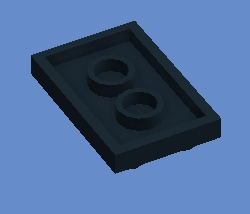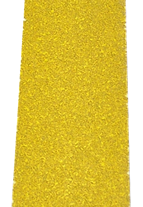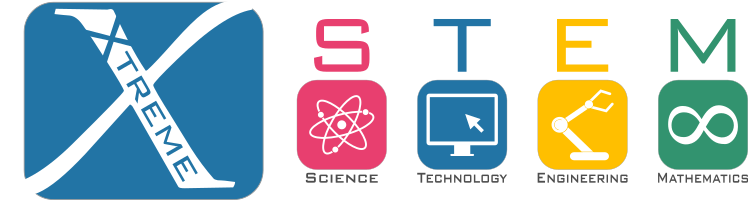


The PowerBlock contains a rechargeable Lithium Ion (Li-ion) battery. The battery provides about 3.7 volts. This is not enough for the BrainBlock. The PowerBank has a circuit that boosts the voltage up to 5V.
The circuit also protects the battery while it is charging and being used.
Below is a picture of an 18650 Li-ion battery next to a smaller AA battery. AA Batteries are only 1.5V compared to 3.7V of Li-ion batteries.














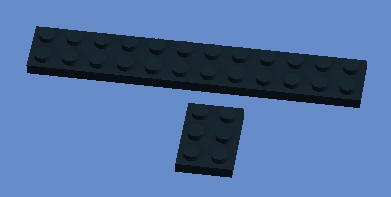

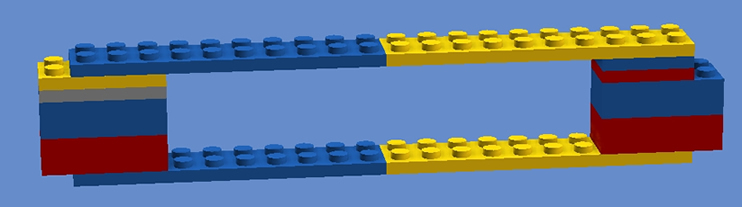 Build a jig that looks like this
Build a jig that looks like this


 Remove the "black" brick that will be glued and place wax paper under it
Remove the "black" brick that will be glued and place wax paper under it