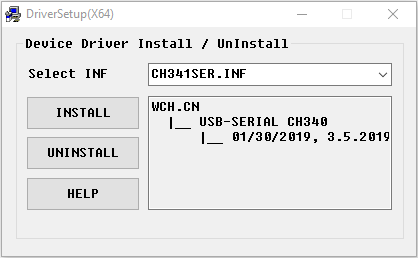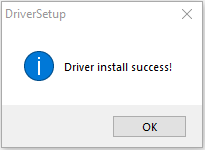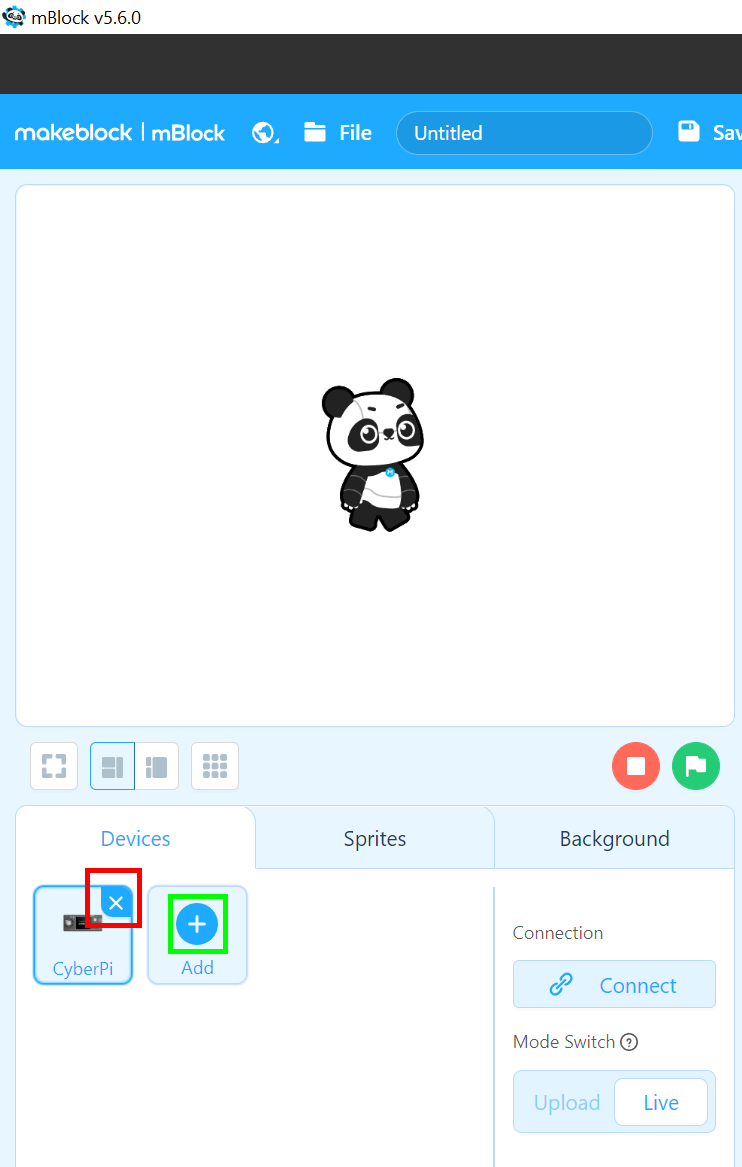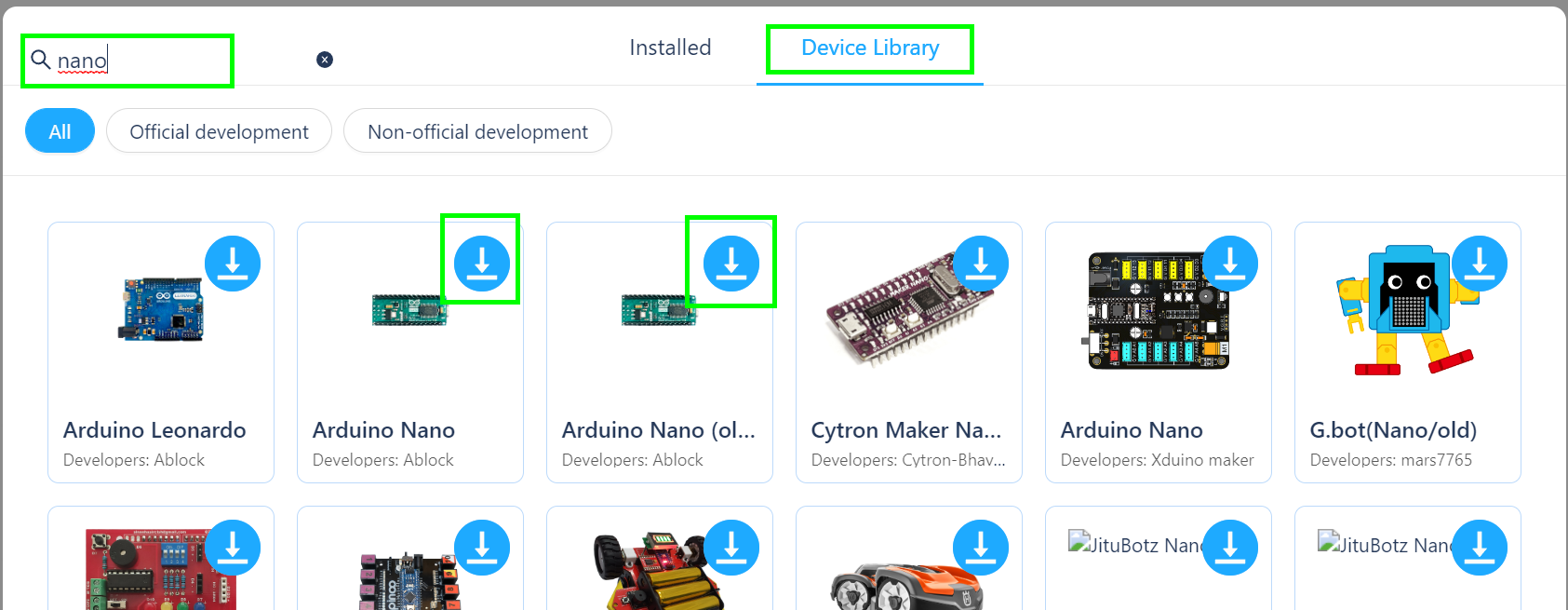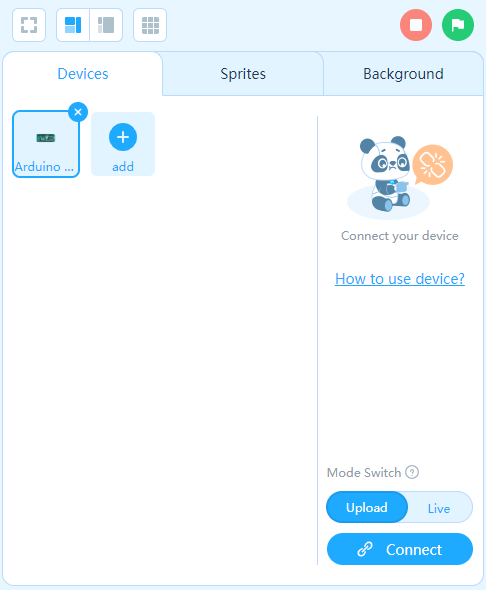mBlock
mBlock
It takes a long time (~20min) to download, install, and open mBlock.
Please try to do all three (download, install, and open) before class to save time.
If you get stuck, that is ok, we will sort it out during class.
Download (mBlock Version 5.x)
 Download mBlock v5 for Windows
Download mBlock v5 for Windows
 Download mBlock v5 for Mac
Download mBlock v5 for Mac
 Download from mBlock Website ("choose mBlock PC version")
Download from mBlock Website ("choose mBlock PC version")
Note: We are not using the web version in class (in-case we have limited WiFi)
Installing mBlock
- Run the mBlock installer that you just downloaded
(This may take a long time on some laptops ~10min)
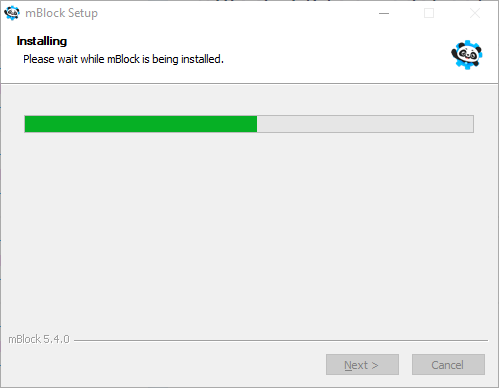
- Click Finish
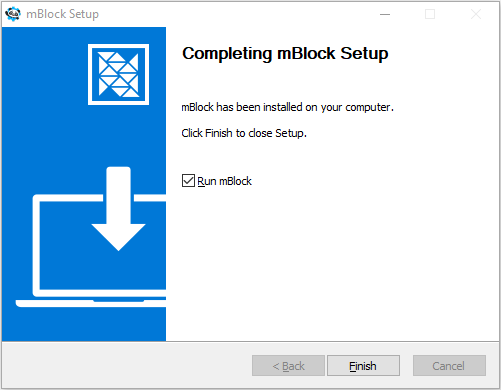
Run mBlock the first time
- The first time you run mBlock you may see the following:
Check both boxes
Allow mBlock to use the internet (Firewall)
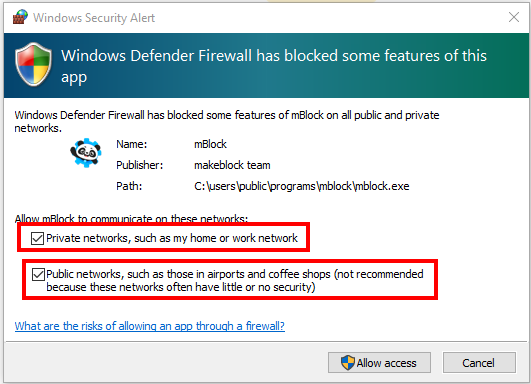
- mBlock may take a while to open (~2-5 mins)
- You may try it out and explore a little!
Setting-up mBlock - IN CLASS
- This can be tricky - you're welcome to try if you want. We will do it together in class though.
-
Install the USB Driver
If the USB driver didn't pop-up during start-up then download and install it now
 Download USB (CH341) Driver for Windows
Download USB (CH341) Driver for Windows
 Download USB (CH341) Driver for Mac
Download USB (CH341) Driver for Mac
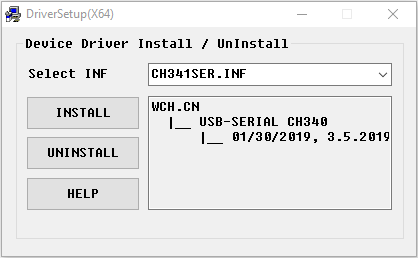
Click Install Button to install the USB Driver
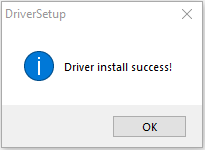
Click OK
Now you can close the USB Driver Setup Window (Click the X)
- For mBlock to work with our robot we need to add the Arduino Nano board to it.
- First Remove the CyberPi Device (click the X)
- Then click the + Add button
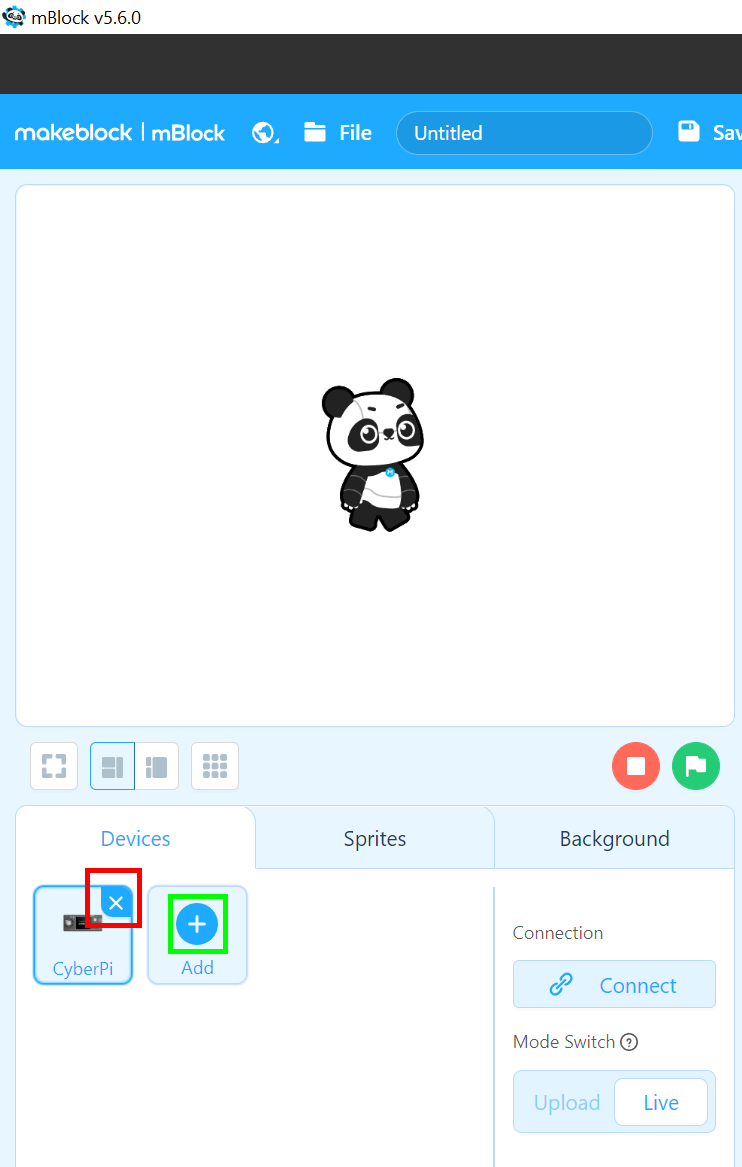
- In the Device Library we are going to add the Ardunio Nano (and Ardunio Nano old)
Click "Device Library" (instead of Installed)
Type nano in the search
Download Ardunio Nano (Click the blue download icon)
Download Ardunio Nano (old) (Click the blue download icon)
Now click on the picture of the
Ardunio Nano
Click OK button at the bottom
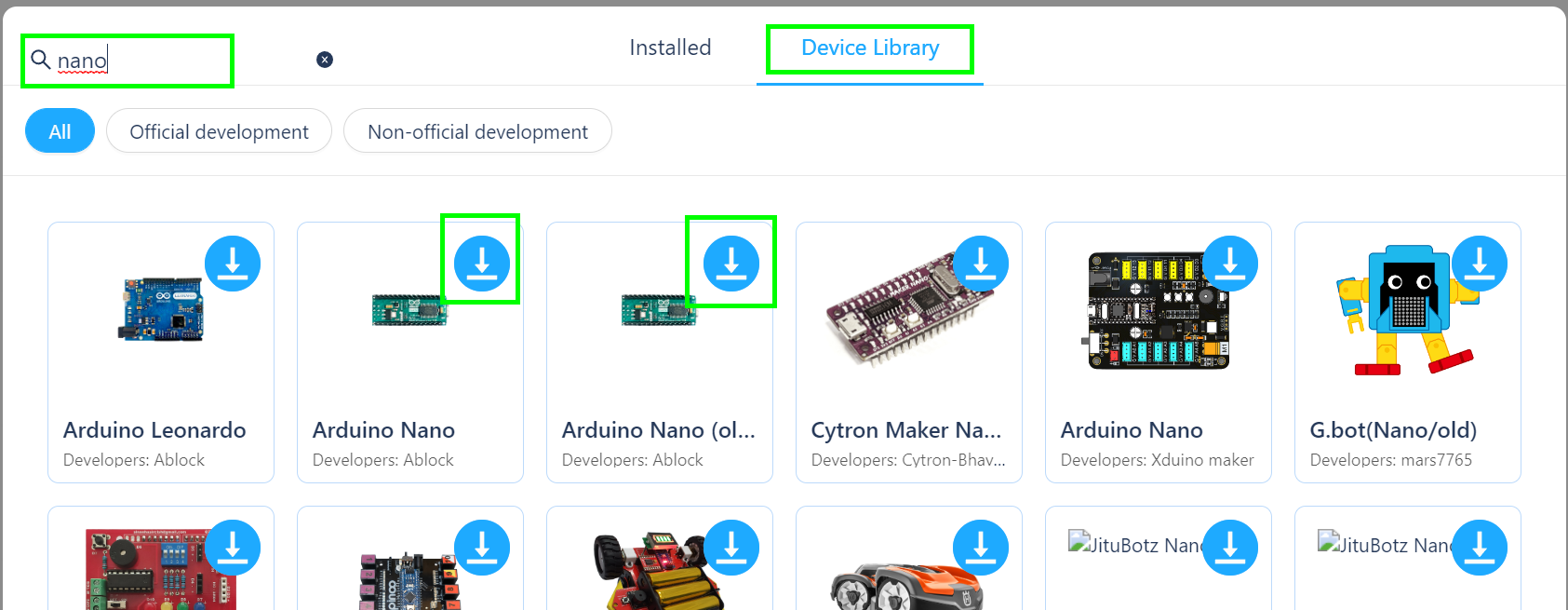
- You're all set!
You should now see the Arduino Nano in your devices:
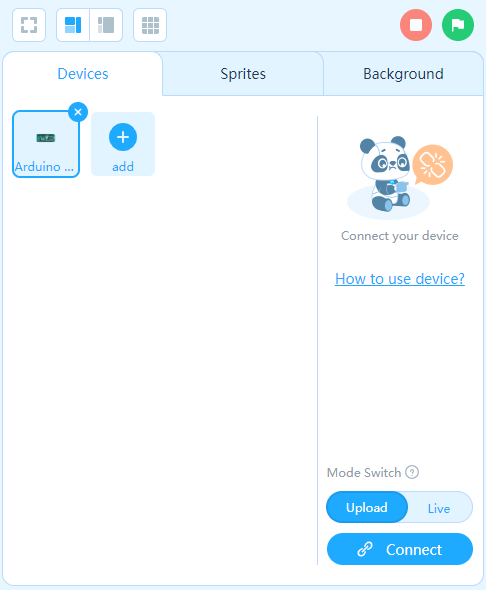
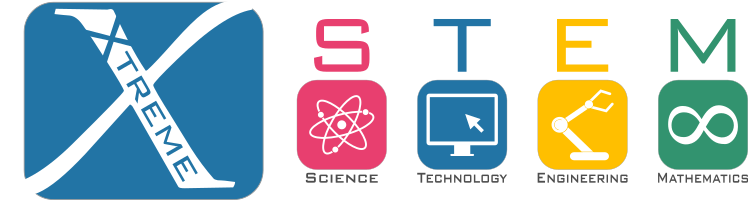

 mBlock
mBlock![]() Download mBlock v5 for Windows
Download mBlock v5 for Windows![]() Download from mBlock Website ("choose mBlock PC version")
Download from mBlock Website ("choose mBlock PC version")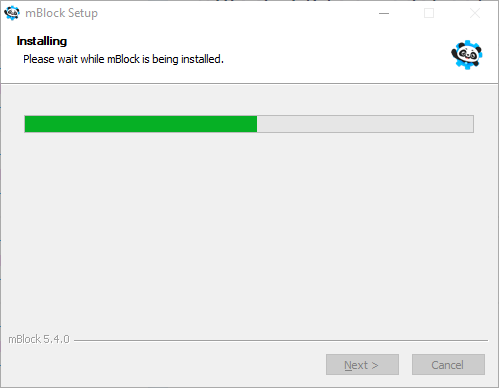
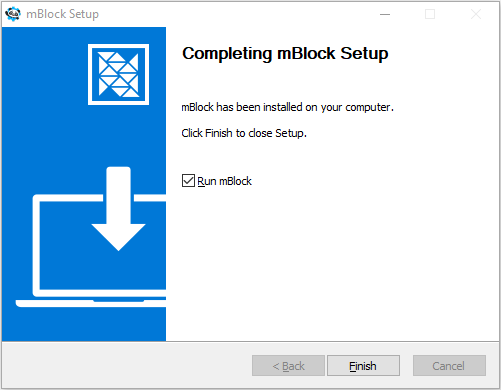
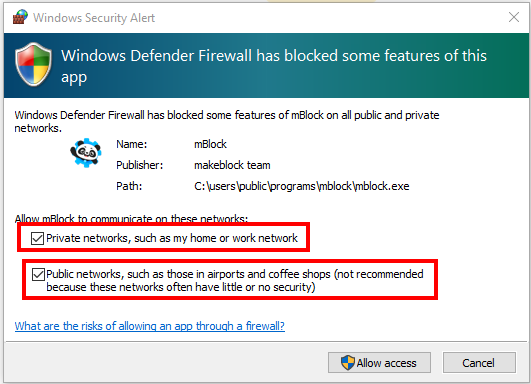
![]() Download USB (CH341) Driver for Windows
Download USB (CH341) Driver for Windows![]() Download USB (CH341) Driver for Mac
Download USB (CH341) Driver for Mac